Getting Started with ACE Translator 3000

IMPORTANT: If you still haven't installed ACE 3000 please request a free trial or contact our sales team.
1. License Setup:
ACE 3000 accepts many different license methods. Please choose the setup instructions that best meet your requirements:
- Trial License or Permanent Flexnet Key (Single User)
- Network Flexnet Key (Floating)
- Activation Code (Numerical Cloud and Single User)
Feel free to contact us for assistance with any license problems.
1.1. Trial License or Permanent Flexnet Key (Single User)
Typically when you receive a FLEXnet License key from us (either Trial or Permanent), make sure to copy all lines of the FEATURE (including the word "FEATURE") to the clipboard and paste into the space provided on the Enter License Key dialog. Then press button "Activate". See below for a sample FLEXnet key.
FEATURE ace3000 numinno 6.0 28-jan-2011 uncounted HOSTID=ANY \
ISSUED=23-jan-2011 \
NOTICE=@demo_license_for_evaluation_only;ace3000 TS_OK \
SIGN="268C 1021 B383 A4BB 6AAD 0B10 BA1F AD1E 4B13 ABD1 1BA7 \
7270 E28A 2A28 3295 02EF C233 4417 17EF A299 A235 6454 441D \
6473 339F 0358 68DF 204A 8A78 b5A4"
Screen capture of Enter License Key Dialog with FLEXnet License Key pasted:
Important: When pasting your FLEXnet License Key, make sure there are not any "strange" or "extra" characters that show up in the License Key Dialog. If so, make sure to delete them before pressing button "Activate"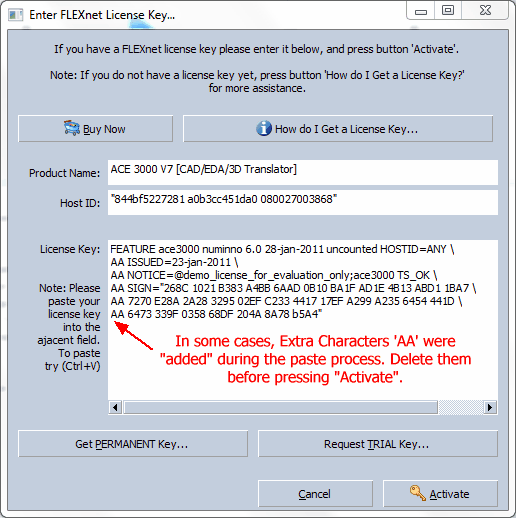
Note: Other potential License errors include:
Invalid Clock: Your computer is set to a date that is either 1 year ahead or 1 year behind. Make sure to set your computer to a valid date will resolve the issue.
Invalid KEY: Either your license key contains extra characters (which occurred during pating - as described above), or it's not a valid license key.
Common Questions:
- How do I get my HOSTID? I want to use FLEXnet Licensing
- When I entered my trial license key, I got the message "System Clock Has Been Set Back"?
1.2 Network Flexnet Key (Floating)
ACE 3000 uses FLEXnet Publisher (formerly FLEXlm) for concurrent license management. All new and existing concurrent license customers will use FLEXnet Publisher to authorize each product user within their environment. Please view the following network installation instructions.
Common Questions:
- I already have a flexlm running other applications on our server. Can I incorporate that existing service?
- What is the oldest version of Flexlm that I can use with your software tools?
- How do I check the license server status using LMTOOLS?
- How do I create a Second Service for Flexlm? I already installed and am running a service for existing application(s).
- Do you have a list of the Flexlm complete error codes?
- How do I create the LM_LICENSE_FILE variable on the client computers?
- How to prevent directory naming conflict using daemon name "numinno"?
1.3 Activation Code (Numerical Cloud and Single User)
The activation code is a quick and easy process to validate your license and permits you the freedom to easily move your license to another computer. All Numerical Cloud users and a majority of all customers receive an activation code.
- Start ACE 3000 and go to menu: Help | Enter License Key | Activate...
- Enter your activation code and complete the registration process.
NOTE: When prompted create a unique password that you will remember. You will be asked for that password, in the event you need to transfer ACE 3000 to another computer or re-install the software.
Common Questions:
- I have forgotten my activation password. How do I retrieve it?
- How do I move to another computer?
- What is “lockout” mode?
- Will your software still work if I upgrade my hardware or move it to a new computer?
- How do I activate your software from behind a proxy server?
2. Asking Questions and Getting Personal Assistance
The Ask for Help box, allows anyone to type in a question (or keywords). ACE 3000 will search 1000's of posts to quickly find answers. This is a resource that has been part of our software since day one, but not everyone is aware of this feature.
View the tutorial movie below showing how easy and fast it is to find answers to your questions:
Need more? Visit the Numerical Innovations - Help Center for hundreds of related topics and helpful articles. Get in contact with our engineering team: Open a Support Ticket
3. Convert Any Format in just 4 Steps!
With ACE 3000 all file formats are Converted in just 4 STEPS! In addition ACE has a friendly and modern GUI which drastically reduces the learning curve. Most users are able to successfully convert their first files in less than 5 minutes!
4. ODB++ Import and Export
Coming Soon!
5. DXF/DWG Import and Export
ACE 3000 is perfectly suited for converting AutoCAD DXF and DWG files to manufacturing formats like: Gerber, Drill, GDS-II, and ODB++. ACE includes the most comprehensive set of DXF import options available - giving you more Power & Flexibility. ACE allows you to selectively control how each layer is imported, choose which blocks to import, and so much more.
Important: We recommend everyone who wishes to import DXF or DWG files please review our Guideline: DXF Conversion Secrets for Gerber.
Here's a sample tutorial demonstrating how to import a DXF file:
6. GDSII Import and Export
Coming Soon!
7. PDF/Postscript Import and Export
Please check out the Postscript and PDF Conversion Guideline.
8. High Resolution Bitmap/TIFF Import and Export
Generate High-Resolution TIFF and BITMAP files up to 25 Million DPI!
Perfect for the 3D and Inkjet Printing industries. Includes advanced image generation features such as: Pixel optimization and separate X/Y Edge Compensation.
9. Using the Viewer with Editing Capabilities
Most CAD files contain redundant and unconnected geometries, which make CAD/EDA conversions more difficult. Fortunately, ACE includes many powerful editing & repair features to automatically handle these situations.
10. 3D STEP Import and Export
Import popular EDA formats like ODB++, GDSII, Gerber, Bitmaps, DXF, and Postscript right into your 3D Environment!
11. Numerical Cloud (Monthly Subscription for ACE 3000)
Did you know? ACE 3000 is available on monthly subscription that allows 3 users to run the software from any computer and can be cancelled anytime.
Many people use our popular Numerical Cloud subscription for a temporary and cost-effective solution. Why wait? Sign up now and instantly get your registered license key. Click below for more information about Numerical Cloud:
Was this article helpful?
That’s Great!
Thank you for your feedback
Sorry! We couldn't be helpful
Thank you for your feedback
Feedback sent
We appreciate your effort and will try to fix the article
