How can we help you today?
How can I delete a person from my Numerical Cloud Subscription?
1 Comment
Hola, para poder gestionar la licencia, me pide una contraseña de administrador y no tengo contraseña de administrador.
Hola, para poder gestionar la licencia, me pide una contraseña de administrador y no tengo contraseña de administrador.
Simon Garrison
The Activation code Control Panel allows you to remove any previously activated seat(s), email address, and password.
4. Enter your license confirmation key and ADMIN password.
Note: If you haven't logged in before you may be prompted to enter your license confirmation key (emailed after your first activation) and create an ADMIN Password (allowing you to login and access the online Activation Code center) - should be different from the activation code password.
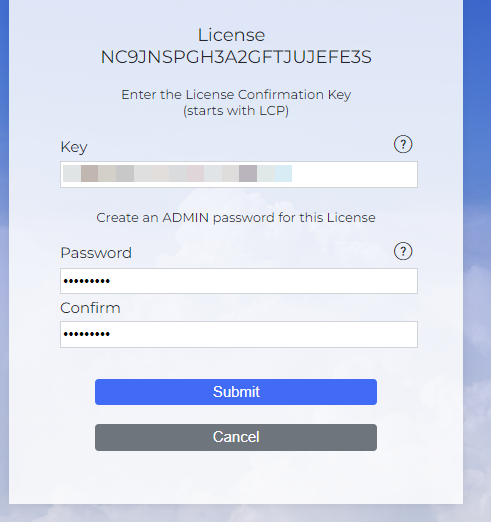
Note: Now you are taken to the activation code management page. So you may change the password, email, and remove any seats (on right side).
5. To remove any Seats, click red link: Yes