Go to Manage License Info(on left side), and enter your Activation Code and Password.
Press button "View" License.
4. Enter your license confirmation key and ADMIN password.
Note: If you haven't logged in before you may be prompted to enter your license confirmation key (emailed after your first activation) and create an ADMIN Password (allowing you to login and access the online Activation Code center) - should be different from the activation code password.
Note: Now you are taken to the activation code management page. So you may change the password, email, and remove any seats (on right side).
5. To remove any Seats, click red link: Yes
0 Votes
1 Comments
J
Josep Codina | DigiProcesposted
about 2 years ago
Hola, para poder gestionar la licencia, me pide una contraseña de administrador y no tengo contraseña de administrador.
The Activation code Control Panel allows you to remove any previously activated seat(s), email address, and password.
4. Enter your license confirmation key and ADMIN password.
Note: If you haven't logged in before you may be prompted to enter your license confirmation key (emailed after your first activation) and create an ADMIN Password (allowing you to login and access the online Activation Code center) - should be different from the activation code password.
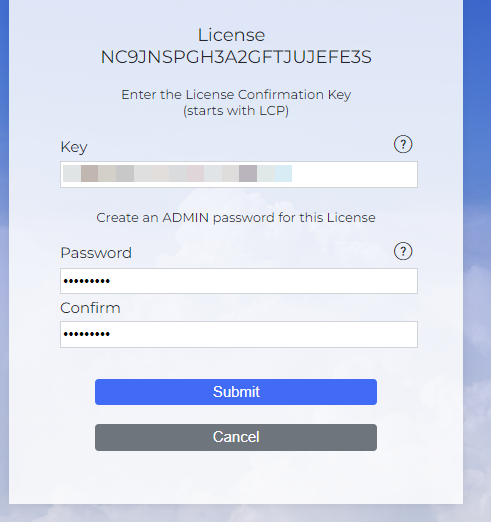
Note: Now you are taken to the activation code management page. So you may change the password, email, and remove any seats (on right side).
5. To remove any Seats, click red link: Yes
0 Votes
1 Comments
Josep Codina | DigiProces posted about 2 years ago
Hola, para poder gestionar la licencia, me pide una contraseña de administrador y no tengo contraseña de administrador.
Attachments (1)
admin .png
64.4 KB
0 Votes
Login or Sign up to post a comment